Installation
CSV to QLab is available as both a GUI application (Mac only) and a cross-platform command-line interface.
- Mac GUI users: Continue with the GUI Application section below
- CLI users: Jump to CLI Installation
GUI Application (Recommended for Mac Users)
Download CSV to QLab from the latest GitHub release. Check out the latest release notes for the latest updates.
You will eventually need QLab by Figure53. Download at qlab.app
Agree to the terms of use
CSV to QLab operates with a GNU General Public License v3.0.
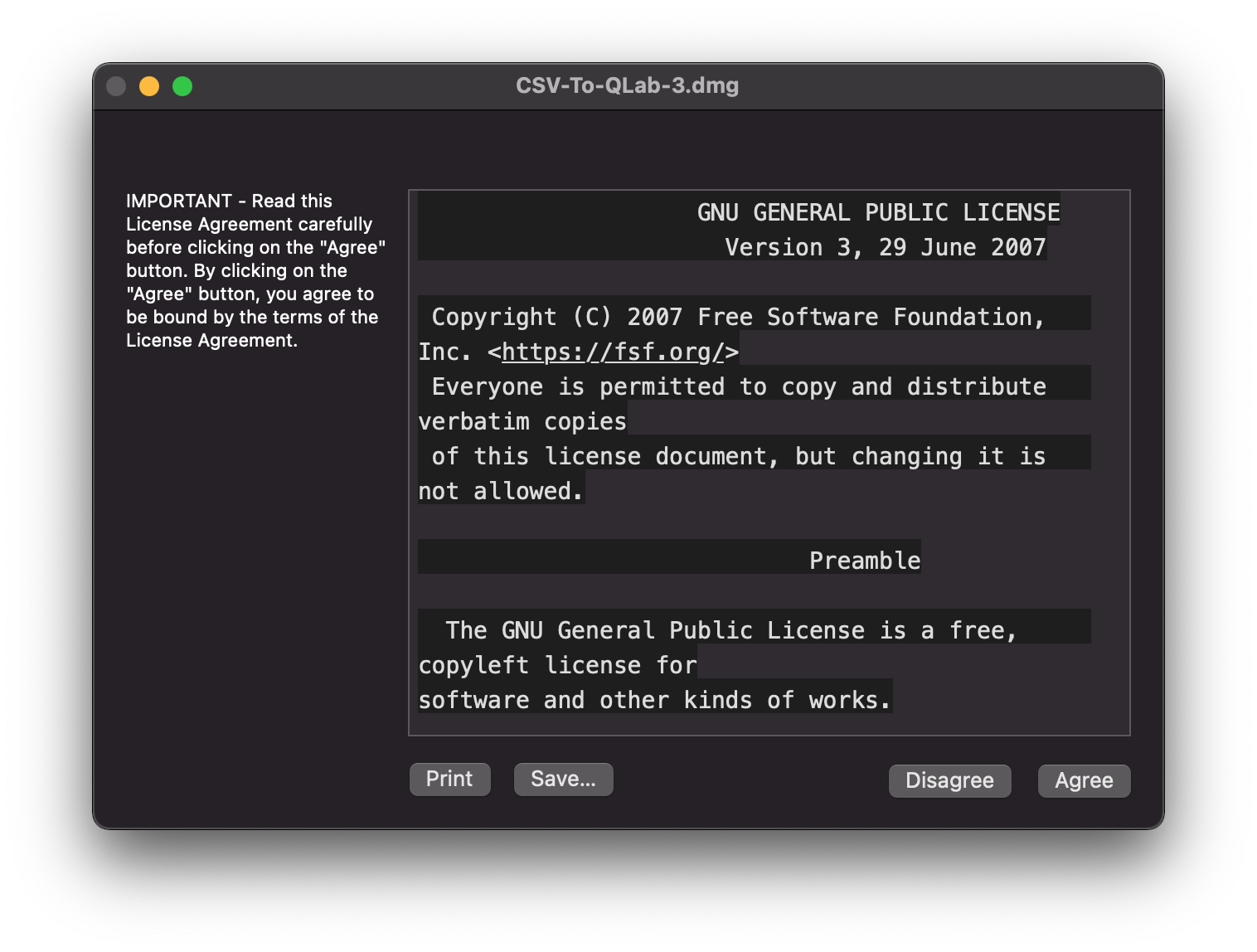
Move Application
As requested after you agree to the terms of use, move the application to the Applications folder on your computer.
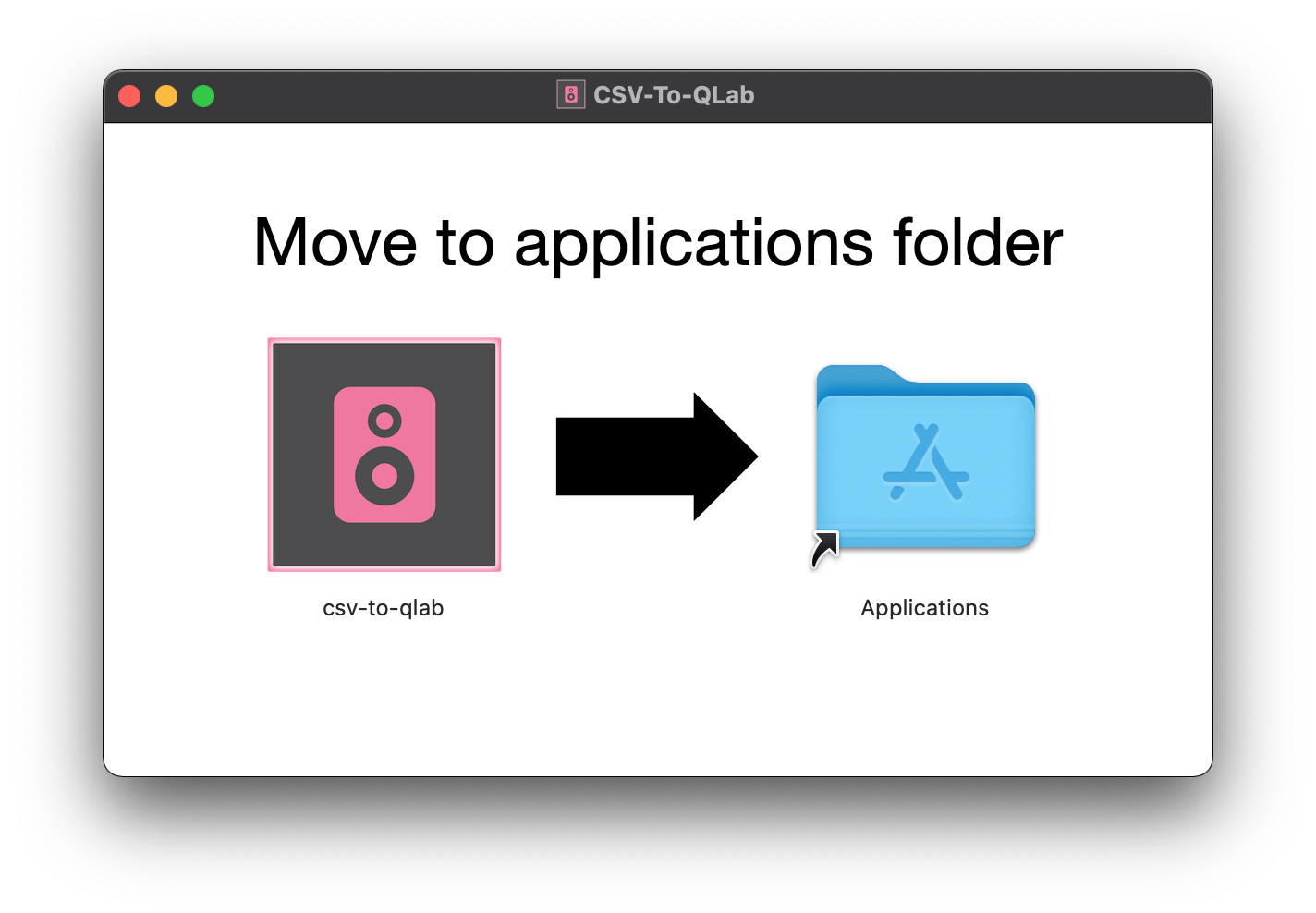
Eject disk image
Open finder, and eject the disk image. You will not need this anymore.
You will see the item below on the left sidebar of the finder under a heading "locations". Click the eject button to eject the installer.

Open Application
Go to your Application folder. Often found in the Finder sidebar. Open CSV to QLab.
Confirm Security Settings
Apple only verifies applications under their "Developer" program, which has a yearly fee of $99. This is a side project, and therefore does not have a developer key attached. The code is public, you may confirm that the software is not malicious by going to the GitHub repository.
More info on Apple Certificates.
You will only need to do these steps one time per-download.
1. Confirm the initial message received
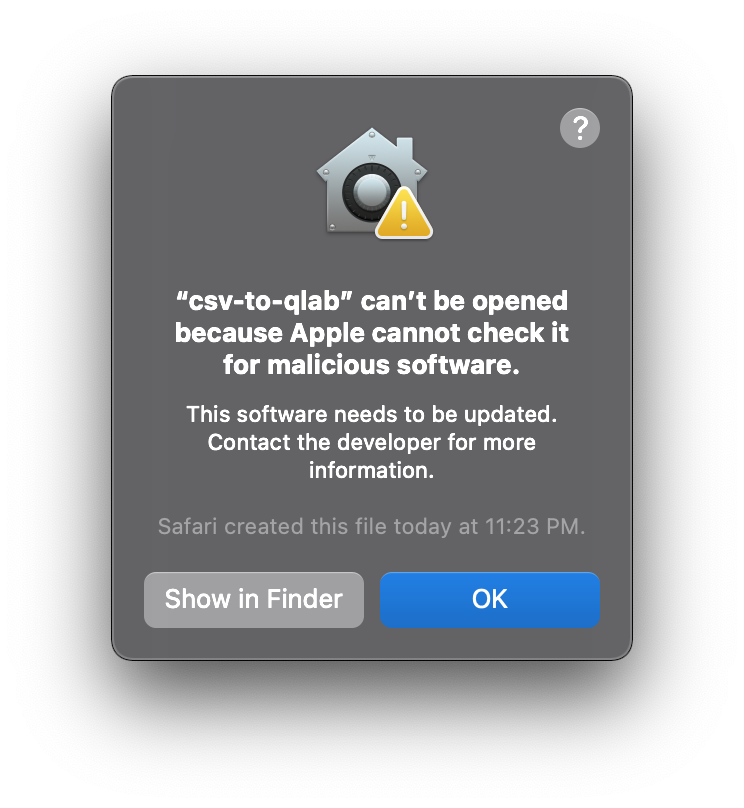
2. Click "open anyway" in security and privacy
- Open System Preferences
- Click Security and Privacy
- Click the button that says "Open Anyway"
This instruction is not to be taken as advice to ignore Apple policies and/or standards. This software is free and open source, use at your own risk.
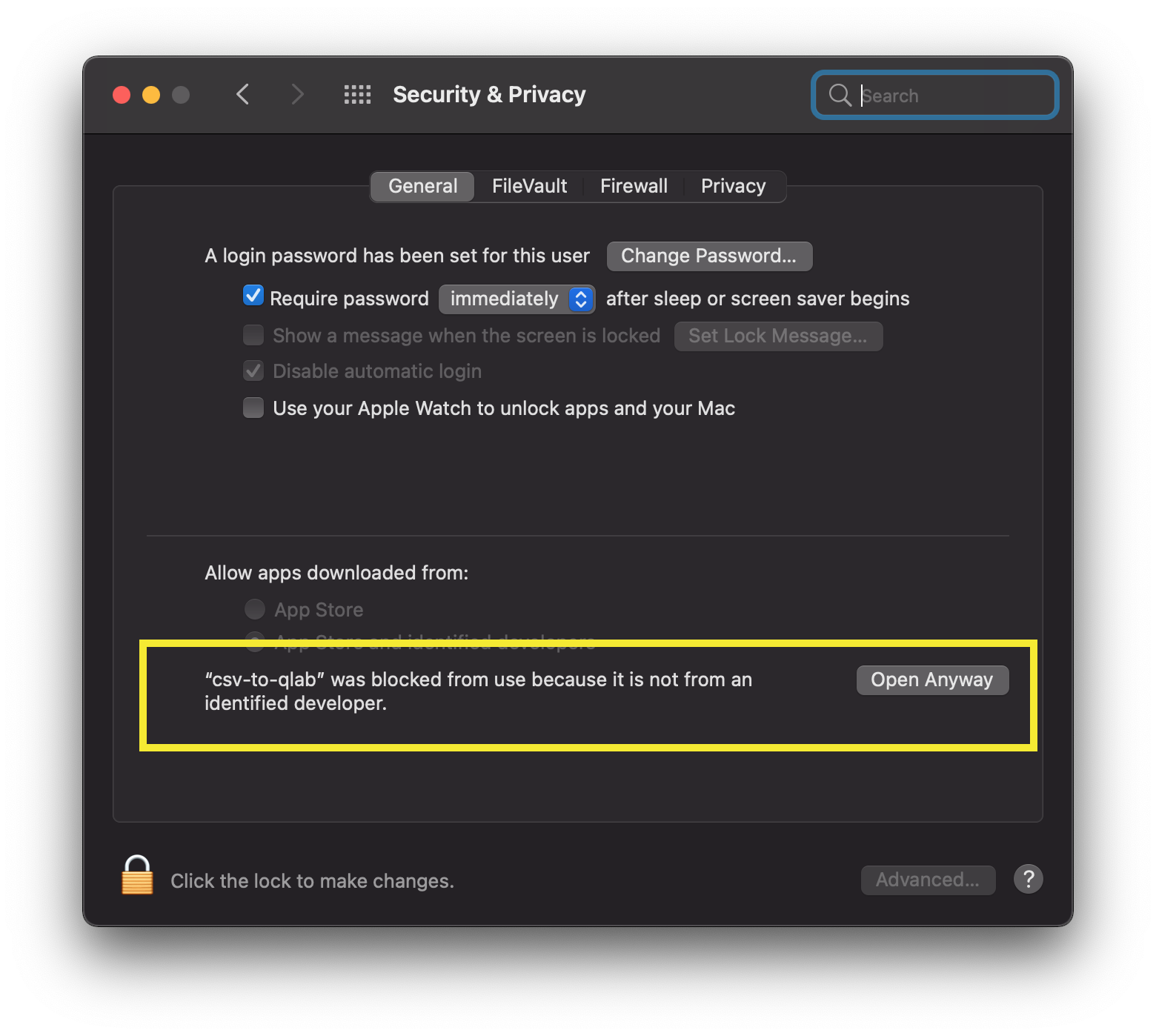
3. Click "Open" one last time
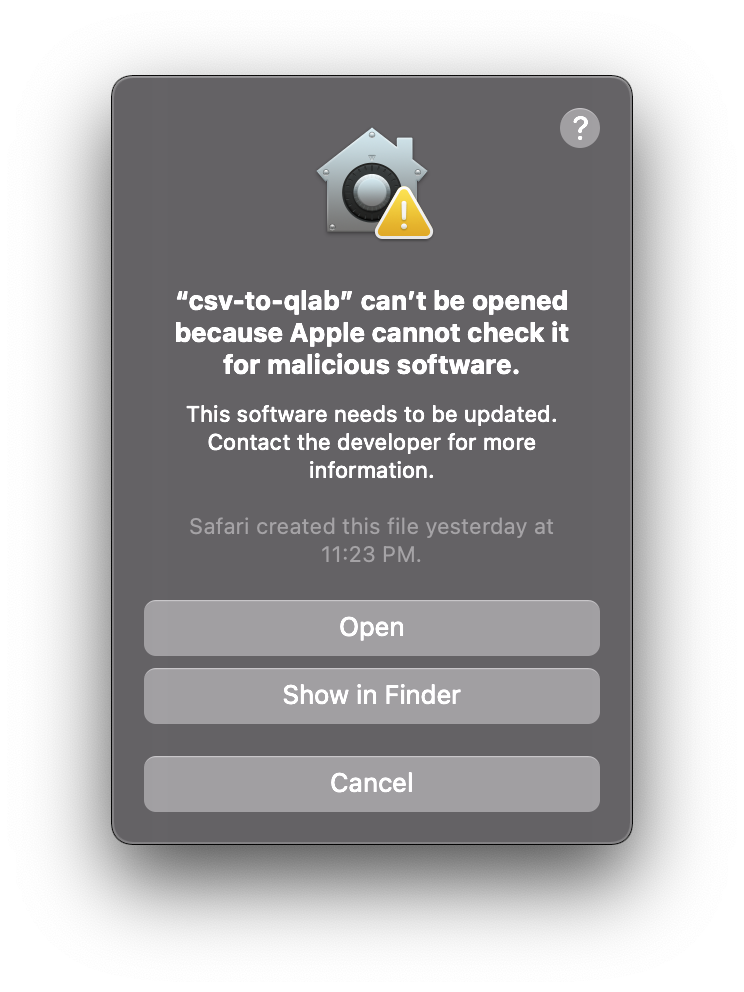
CSV to QLab should open
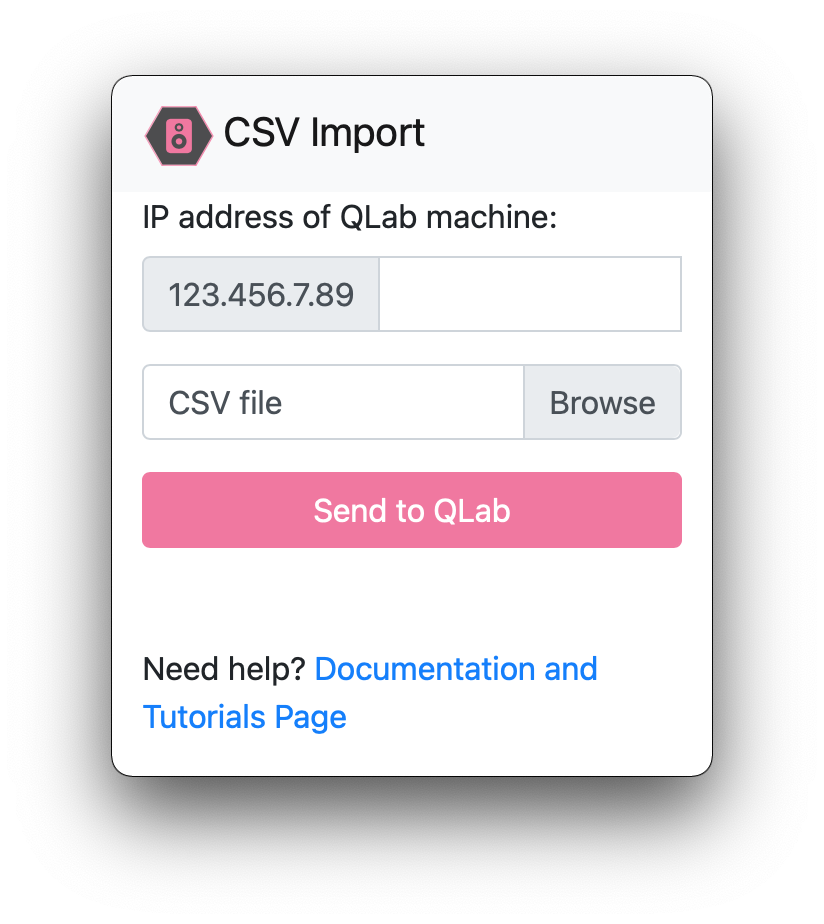
Command-Line Interface (CLI)
For automation, scripting, or cross-platform use, install the CLI with pip:
# Clone the repository
git clone https://github.com/fross123/csv_to_qlab.git
cd csv_to_qlab
# Install
pip install .
Next Steps:
- Continue to Prepare a CSV File to format your data
- Learn basic usage in Send to QLab
- Explore CLI Advanced for automation and scripting
- Use CLI: Automation, scripting, batch processing, remote/SSH sessions, Linux/Windows
- Use GUI: Quick one-off imports, visual feedback, Mac users