Send to QLab
Follow these steps to send your prepared CSV file to QLab. Instructions are provided for both the GUI application and command-line interface.
Prerequisites
Before sending your CSV file, make sure you have:
- QLab is running - Open QLab with a workspace ready
- CSV file is prepared - See Prepare a CSV File
- Know your QLab version - QLab 4 or 5
- Know the IP address - See below
CSV to QLab works with both QLab 4 and QLab 5, though some features are only available on QLab 5.
Finding the IP Address
You'll need the IP address of the machine running QLab:
- Same computer: Use
127.0.0.1(localhost) - Different computer on network:
- Mac: System Preferences → Network → Look for "IP Address"
- Windows: Open Command Prompt → Type
ipconfig→ Look for "IPv4 Address" - Linux: Terminal → Type
ip addrorifconfig
OSC Passcode (Optional)
If your QLab workspace has an OSC passcode:
- Find it in QLab: Settings/Preferences → OSC → Passcode
- Make sure the passcode has full access to the workspace
- On QLab 5, you can also use the "no passcode" option
Using the GUI Application
1. Open CSV to QLab
Launch the CSV to QLab application on your Mac.
2. Select QLab Version
Choose QLab 4 or 5 from the dropdown. QLab 5 handles some incoming messages slightly differently.
3. Enter Passcode (If Required)
If your QLab workspace uses an OSC passcode:
- Check the passcode checkbox
- Enter the passcode from QLab settings
It's also possible to bypass this step in QLab 5 by allowing access with the "no passcode" option.
4. Enter IP Address
Enter the IP address of the machine running QLab:
127.0.0.1if running locally- Network IP like
192.168.1.100if on a different machine
5. Select Your CSV File
Click "Choose File" and select your prepared CSV file.
6. Submit
Click the submit button and keep the QLab workspace open.
7. Success!
You should see a success page and your cues will appear in QLab!
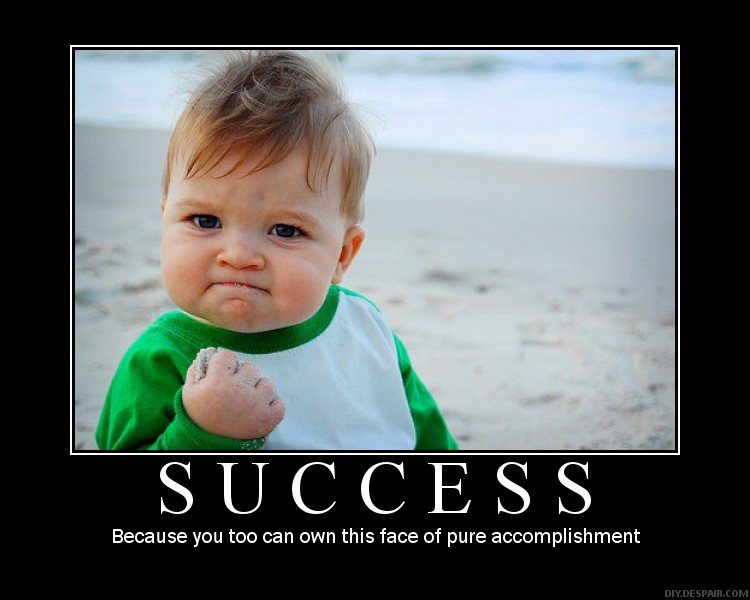
Using the CLI
Basic Usage
Open your terminal and run:
csv-to-qlab your-file.csv 127.0.0.1 5
Replace with your values:
your-file.csv- Path to your CSV file127.0.0.1- IP address of QLab machine5- QLab version (4 or 5)
With Passcode
If your QLab workspace requires a passcode:
csv-to-qlab your-file.csv 192.168.1.100 5 --passcode 1234
Verbose Output
See detailed progress information:
csv-to-qlab your-file.csv 127.0.0.1 5 --verbose
Example output:
Sending CSV file: your-file.csv
QLab IP: 127.0.0.1
QLab version: 5
✓ Successfully processed 55 cue(s)
JSON Output (For Automation)
Perfect for scripts and automation:
csv-to-qlab your-file.csv 127.0.0.1 5 --json
More CLI Options
For advanced usage including batch processing, automation, and scripting, see the CLI Advanced documentation.
Troubleshooting
No Cues Appearing in QLab
- Verify QLab is running and a workspace is open
- Check that the IP address is correct
- Ensure your firewall isn't blocking connections
- Try using
127.0.0.1if running on the same machine
Passcode Errors
- Double-check the passcode in QLab settings (Settings → OSC → Passcode)
- Ensure the passcode has full workspace access
- Try the "no passcode" option in QLab 5 if available
CSV Format Errors
- Verify your CSV has the required columns: Number, Type, Name
- Check the CSV Column Reference for proper formatting
- Try with a simple example file first
Network Issues
- Ensure both machines are on the same network
- Test connectivity:
ping [IP_ADDRESS] - Check firewall settings on both machines
- Verify QLab's OSC settings allow incoming connections
Connection Refused
- Make sure QLab is running before sending the CSV
- Check that OSC is enabled in QLab preferences
- Verify the port is 53000 (default for QLab)
Next Steps
- Learn about all available CSV columns
- Explore CLI automation and batch processing
- Check out the example CSV files
If you encounter an error not listed here, please submit an issue on GitHub. We're here to help!